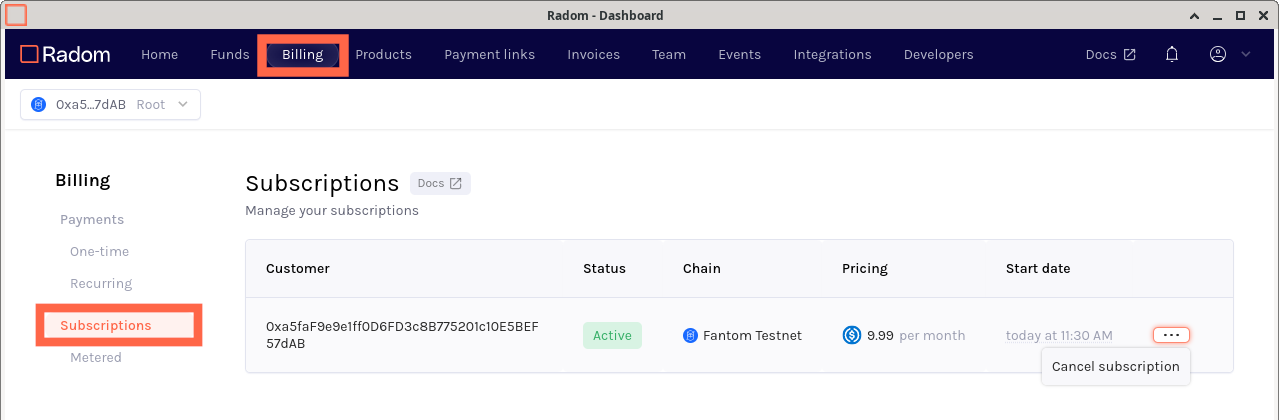Sell and manage your subscription services with crypto payments
Use Radom Products to represent your subscription services for sale using Radom integrations such as Payment Links or Hosted Checkouts.
If you don't have a cryptocurrency wallet, get started with creating one.
The easiest way to provide access to your subscription services using Radom is by creating a Product that uses recurring payments.
When a product with recurring payments is purchased in any of the Radom integrations, a Subscription is created in the Radom smart contract. Subscriptions will automatically be configured to transfer funds from the buyer to the seller using the amount and interval specified in the product.
Subscriptions in Radom's smart contract can also be created directly through smart contract transactions, and soon using Radom's SDK.
Create a subscription payment product (Dashboard)
Using the Radom Dashboard is the easiest way to create new products. Once created, you can use the product in the configuration of other Radom payment integrations.
To create a product in the Dashboard:
Navigate to and open the Product form
- Go to the Products tab.
- Click +Create Product.
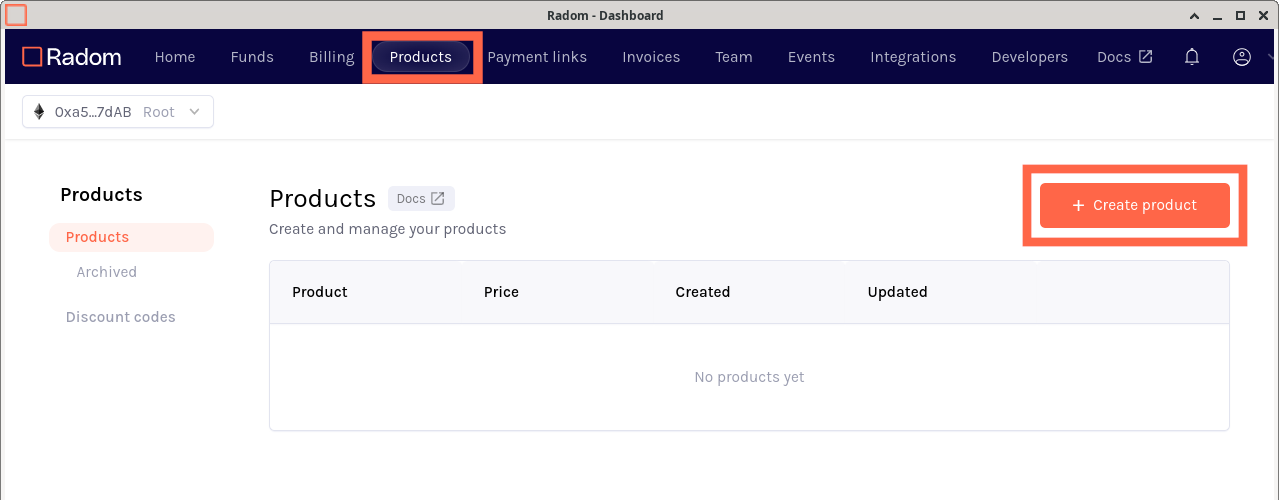
Configure subscription payments
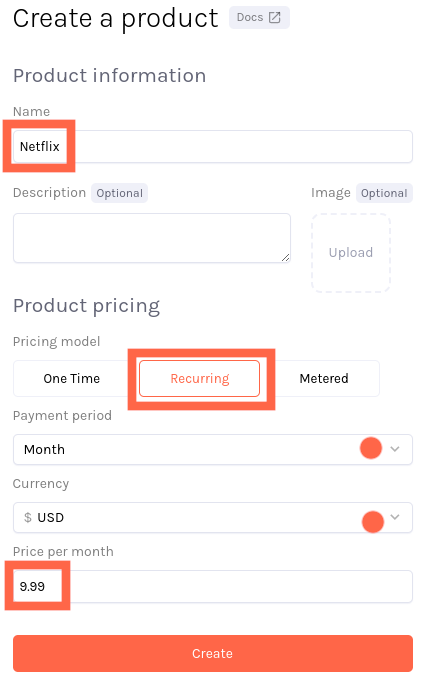
- Enter the Name of your product.
- Select Recurring under Pricing model.
Recurring pricing model must be selected in order to create a Subscription in the smart contract.
- (Default: Per hour) Select the Payment period for the Subscription.
- (Default: USD) Select the Currency you would like to convert to when Subscription payments are made.
Radom integrations will be configured to select specific payment tokens. The value of the tokens in the selected currency will be calculated at the time of purchase using third party APIs.
- (Default: Free) Select the Price to use when payments are made on the beginning of each Payment period.
- (Optional) Add a Description.
- (Optional) Add an image to use when the product is displayed in Radom payment integrations.
Create a subscription payment product (API)
Creating an API token
In order to create a product for use in Radom integrations using Radom API directly, first go to the Developer API tokens page in the Radom Dashboard and generate an API token. Make sure to store this somewhere securely as it can only be viewed once after creation, lost API tokens cannot be recovered and a new one will need to be generated.
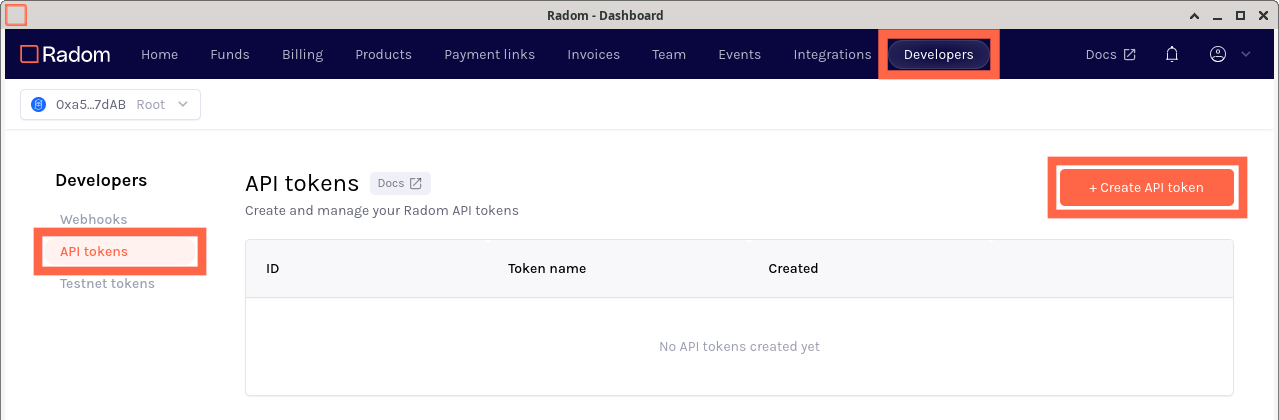
Using the Products API
Refer to the Products API Reference for information on endpoints to create and update.
View, edit or archive your product
Back on the Products tab, the products created with your seller profile / wallet address are listed. Use the menu button on the right side of the table to access editing and archiving a product.
Product pricing cannot be modified after creation.
Archiving a product removes the ability to add the product to Radom integrations.
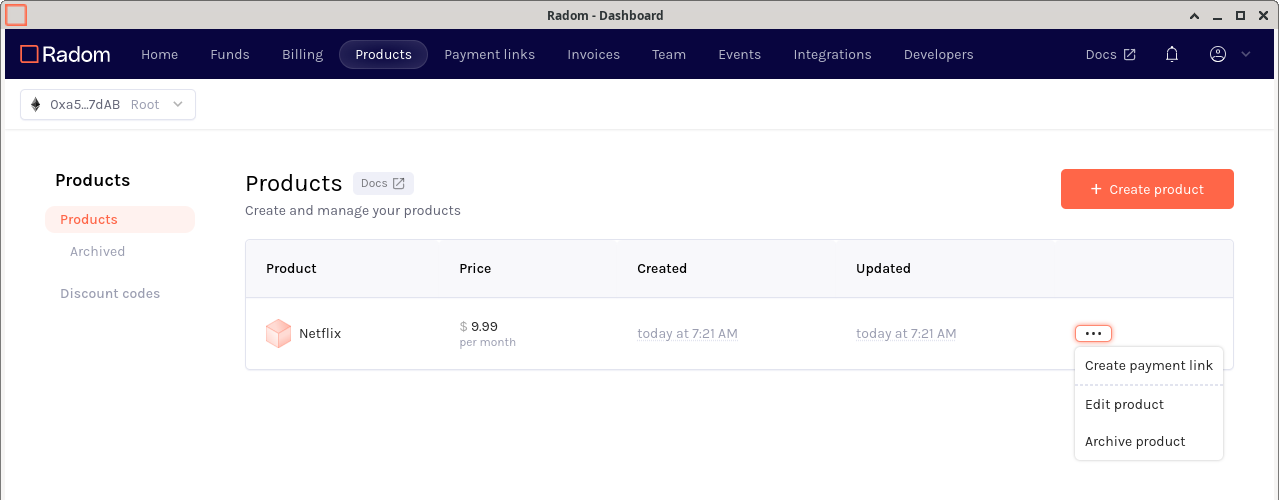
Use the subscription payment product in Radom integrations
Now that you have created products in Radom, you can use with them our integrations:
Create a subscription with Radom Payment Link
One of the easiest to use Radom integrations is the Payment Link, which allows your product to be purchased by simply navigating to the Payment Link url. Use the Payment Link to try out creating a Subscription in the Radom smart contract.
If you would like default blockchain(s) and cryptocurrency payment token(s) to be automatically added when creating Radom integrations in the Dashboard, you can configure them in your seller profile settings.
Radom provides testnet tokens for all supported tokens and chains available to try out purchasing your subscription.
Using the product menu mentioned in the previous section, select Create payment link, which pulls up Create Payment Link form with your product already filled in. Choose a chain and payment token for your subscription then create the payment link.
After you have created the payment link, you will automatically be redirected to the Payment links tab and should be able to see the payment link you just created for your subscription payment product. Browse to the URL generated for the payment link to view and purchase your subscription payment product.
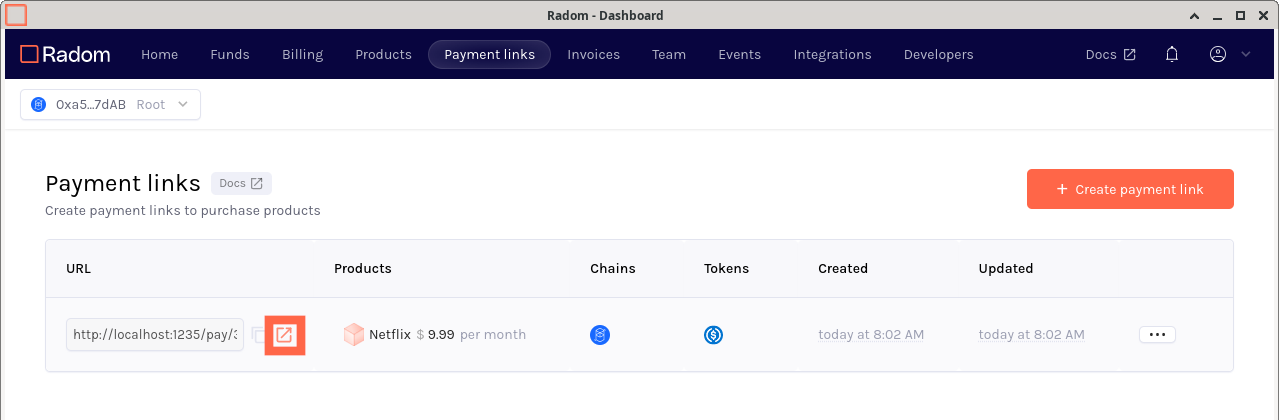
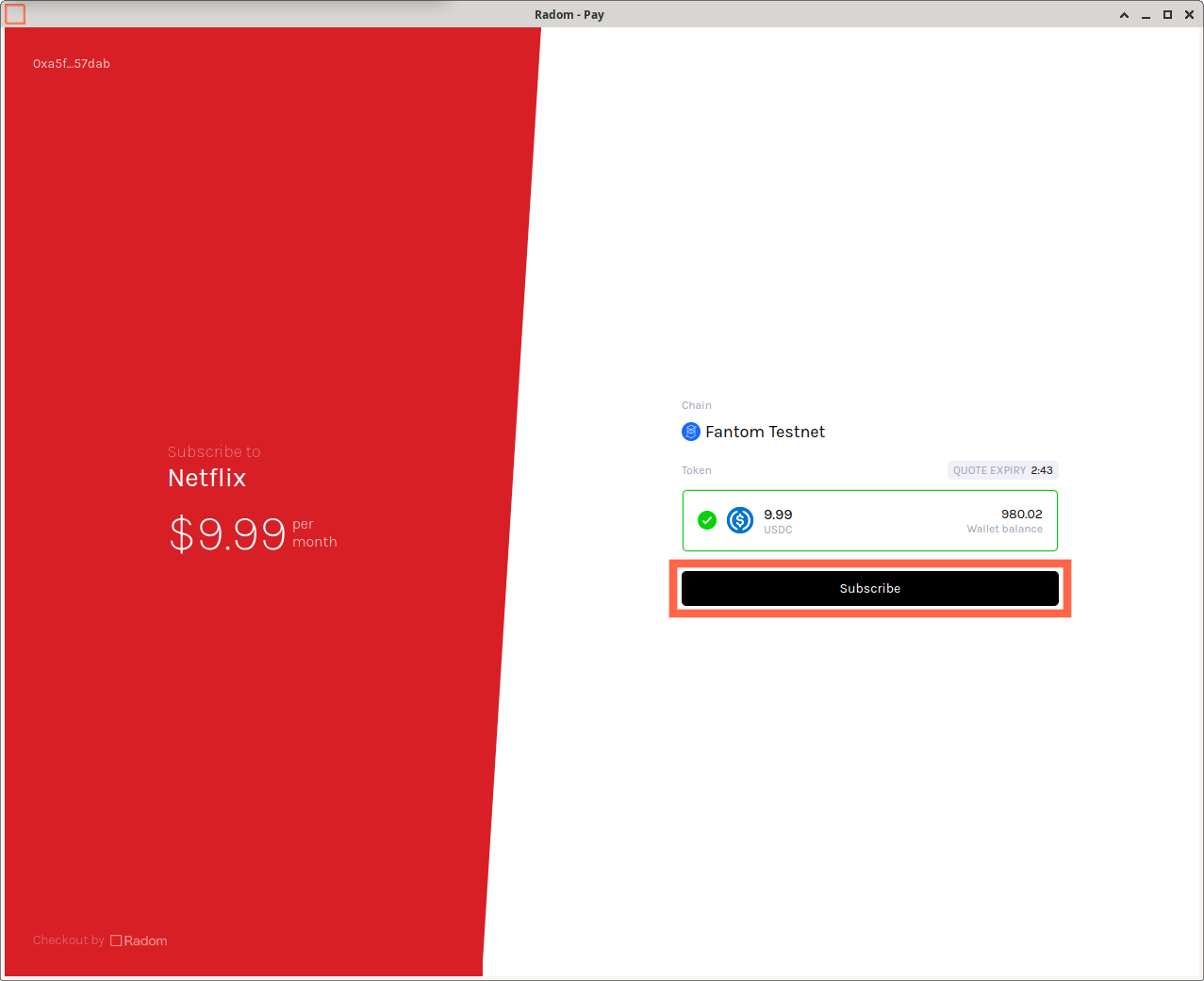
View and manage subscriptions
When your subscription payment product has been purchased using a Radom integration, one of the Radom smart contract transactions that occurs is the creation of a new Radom Subscription on the blockchain.
To view and cancel subscriptions, go to the Billing tab and click Subscriptions in the sidebar.
The Billing view displays both purchased and sold subscriptions