Share access to your seller account
Create Radom smart contract and API roles and apply them to other wallet addresses to easily manage access to your seller profile while keeping your private keys private.
If you don't have a cryptocurrency wallet, get started with creating one.
Want to allow your employees or partner companies to manage your products and services using the Radom Dashboard, Smart Contract and API, but don't want to give away the private keys for your seller wallet? Radom Team Permissions allow fine-tuned control over access to all aspects of Radom's payment suite.
Access to specific features are organized into Roles, helping you make sure you know exactly what access you are giving to another wallet address (User). First create a Role by selecting the actions to allow (either in Radom's smart contract or API), then create a User to represent the wallet address to give access to and apply a Role.
The owner wallet address that is signed in to Radom is labeled "Root".
Radom smart contract roles
Access configuration to make Radom smart contract transactions using a separate wallet address on behalf of your Root wallet address, including actions such as creating or cancelling subscriptions, or withdrawing seller funds, is defined using Radom Chain Roles.
Navigate to Create chain role
- Go to the Team tab.
- Click Chain roles in the sidebar.
- Click +Create role.
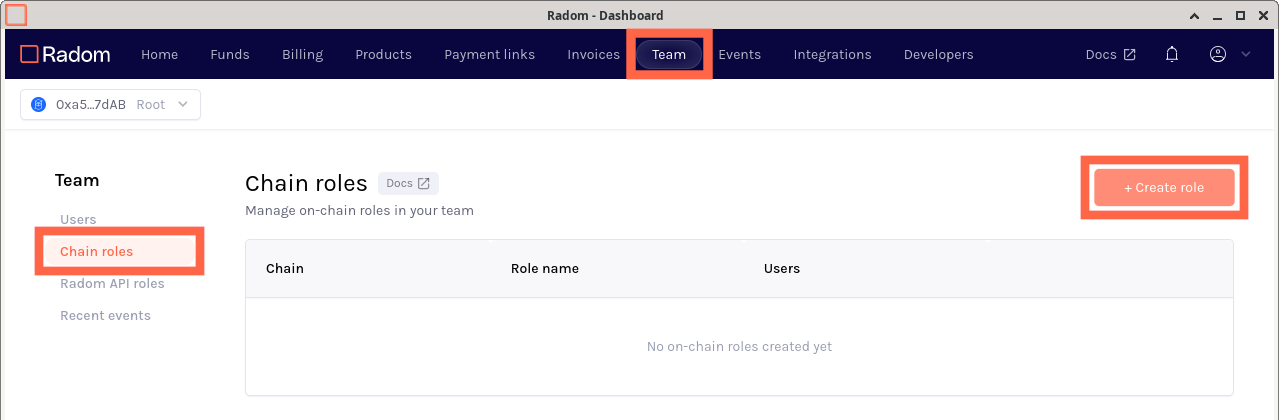
Configure chain role
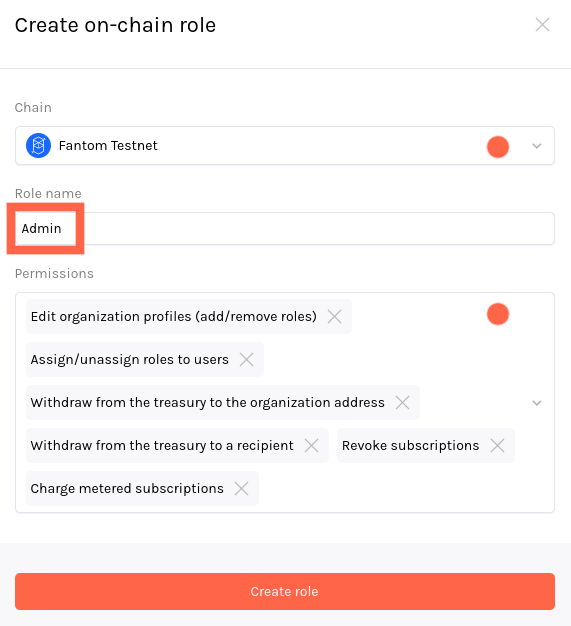
- Select a Chain on which this role will be available.
- Enter the Name of this role.
- Select permissions to allow for this role.
Radom API roles
Access configuration to manage Radom integrations in the Dashboard and through the API using a separate wallet address on behalf of your Root wallet address can be defined by specifiying read and/or write access to any of the Radom API endpoints.
Once created, Radom API roles cannot be modified.
Navigate to Create API role
- Go to the Team tab.
- Click Radom API roles in the sidebar.
- Click +Create role.
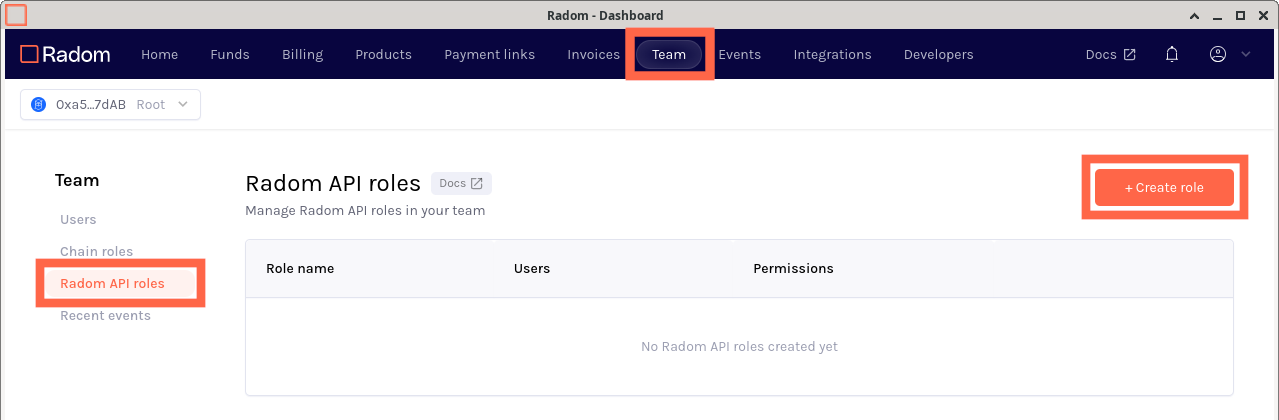
Configure api role
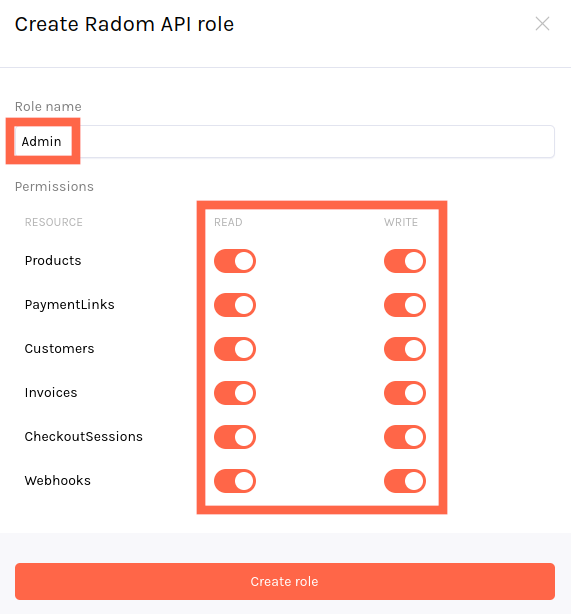
- Enter the Name of this role.
- Toggle permissions to allow for this role.
Create users and apply roles
All access to Radom payment solutions is given by connecting to your cryptocurrrency wallet address, therefore configuration of Users on your Team is done simply by specifiying the wallet address of your user. Any of the roles in the previous section may be applied to your user.
Navigate to Add user
- Go to the Team tab.
- Click Users in the sidebar.
- Click +Add user.
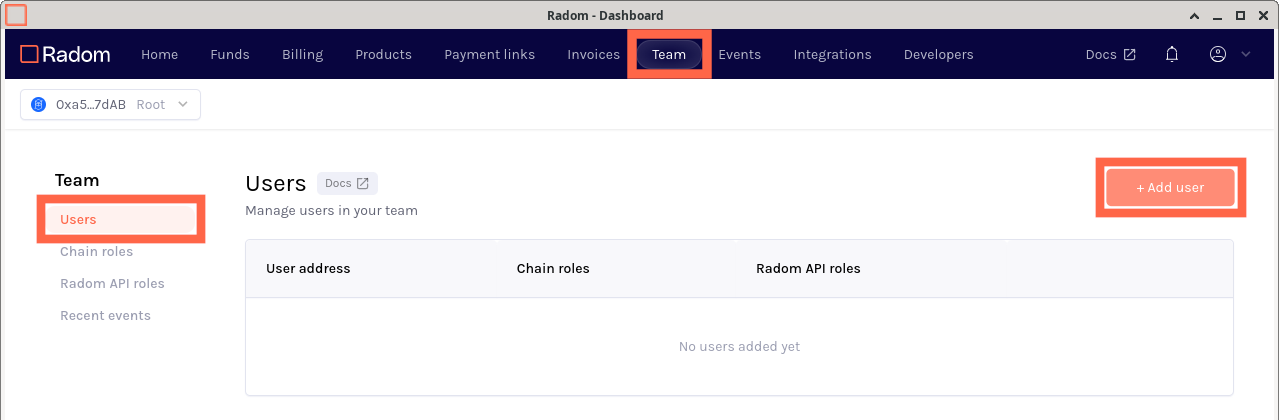
Configure user
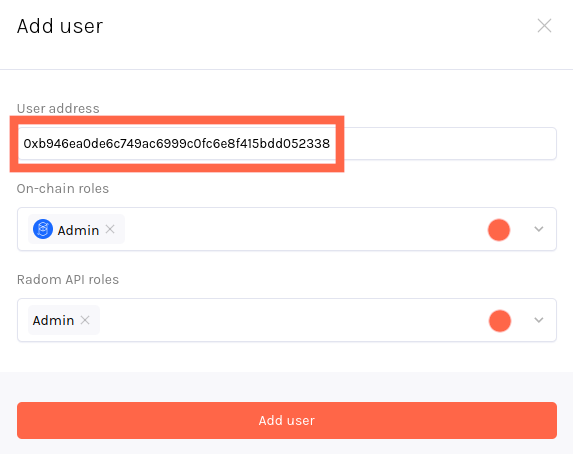
- Enter the User (wallet) address.
- Select any On-chain roles to allow Radom Smart Contract access for the user.
- Select any Radom API roles to allow API access for the user.